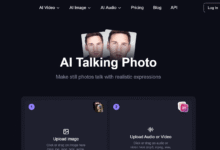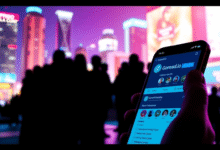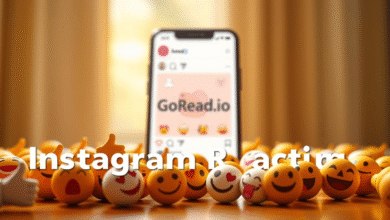How to Fix Google Services Problems on Huawei?
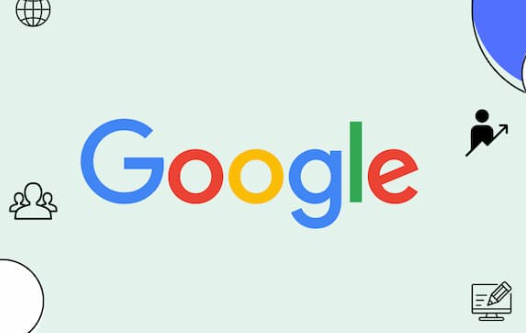
Many Hei users encounter errors when trying to use Google services like Gmail, Google Maps, or the Play Store. This happens because newer Huawei devices lack Google Mobile Services (GMS) support, and official Google apps may not install or run correctly. Still, you can often restore functionality or find secure alternatives. This guide walks you through common problems and effective workarounds to huawei google not working on your Huawei device.
Diagnosing and Solving Common Google Service Issues
Check Device Compatibility and Software Version
First, confirm whether your Huawei phone supports Google Mobile Services. Models released before mid‑2019 (such as P30 or Mate 20) usually retain GMS support. Later models (P40, Mate 30, P50 series) no longer carry Google certification. If your device supports GMS, ensure your EMUI version is updated and official OTA updates are intact. Missing updates or using heavily customized ROMs can break Google Services. For unsupported devices, avoid sideloading the GMS framework. Most APK installs will fail or produce unstable behavior. Instead, follow safe alternatives described below.
Use Web Access for Core Google Services
For users with unsupported devices, switching to browser-based access can be a reliable workaround. Most major Google services—such as Gmail, YouTube, Google Maps, and Google Drive—can be accessed through the web using the Huawei Browser or a third-party browser like Chrome or Firefox. The web versions of these platforms offer strong functionality. You can read and send emails in Gmail, stream videos on YouTube, use turn-by-turn directions on Google Maps, and manage cloud files through Google Drive. To improve access speed, you can save bookmarks to your home screen or install these services as Progressive Web Apps (PWAs), which act like native apps but don’t require installation from the Play Store. Although browser access lacks features like push notifications and offline downloads, it remains the safest method for stable, consistent access to Google services without compromising your device’s integrity.
See also: Essential Video Editing Techniques for YouTube Creators
Install Virtual Google Environments with GSpace
If you still prefer using the full Android version of Google apps, GSpace is a well-known solution. Available through the Huawei AppGallery, GSpace creates a virtual environment within your phone that mimics a GMS-certified space. This allows you to log in to your Google account and install key apps such as Gmail, Google Maps, Google Photos, Google Meet, and YouTube. Once installed, simply open GSpace, select the app you need, and use it just as you would on a GMS phone. Most features work normally, including account syncing and app updates, although push notifications may be delayed, and performance can be slightly reduced compared to native installations. Importantly, GSpace does not require root access, making it one of the safer and more sustainable options for users who want a near-native Google experience on newer Huawei devices.
Avoid System Updates That Break Workarounds
If you rely on sideloaded Google apps or virtual solutions like GSpace, watch for firmware updates. Updates often remove unsupported modifications, rendering sideloaded apps inoperable. To avoid issues, set your system to manual updates only and verify whether your workaround still works after upgrading. If you must install specific apps outside AppGallery or GSpace, use trusted platforms like APKPure, Amazon Appstore, or Aptoide. Download only from verified developers and scan files with reputable antivirus apps before installing. This prevents malware and improves reliability.
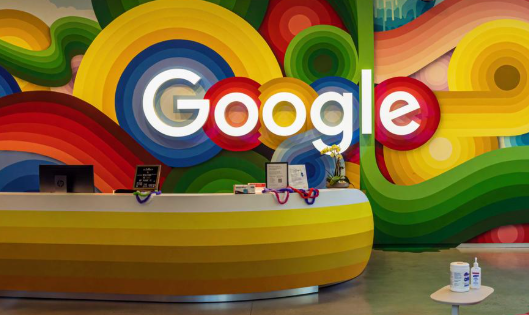
Conclusion
Fixing Google services on a Huawei device often comes down to understanding what your device supports. If it once had Google Mobile Services, ensure OS and app updates are intact. If not, shift to reliable workarounds: use browser access for Gmail or YouTube, run apps in GSpace for native-style use, or adopt Huawei’s HMS ecosystem like Petal Mail and Petal Maps. Each method has trade-offs in performance and convenience, but they all avoid system instability. Avoid risky sideloading where possible, and rely on trusted sources like AppGallery or verified APK platforms. By combining browser access, virtual tools, and Huawei-native apps, you can restore critical Google functionality or replace it seamlessly—without compromising on security or reliability.